How and where make use of Position Descriptions
Position Description Usage
The position description added to a Position can be used in a few places.
First, we will need to add a Position Description to a position. Click on ‘Org Chart’, then ‘Positions’, and choose a position.

On the side window, expand ‘Job Description’

Here you will have 2 options, the first being to write out the description. While the second option is to upload a position description in a PDF format.

Once you have added your position descriptions to a position, you can add them to your application forms and your job requisition forms.
Adding position description to an application form
To add the position description to an application form, go to the back end and choose ‘Job’, ‘Application forms’, then choose a form.

Add a question from ‘Pick from library’

Search for Job, choose ‘Job Description’ field, and add to form

It should look like this in the form
When a candidate applies for a job, they will be able to see it like so, and they can preview the attached job description.
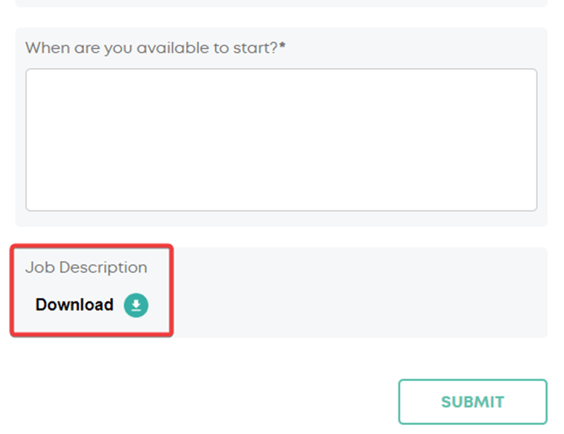
Adding position description to a job requisition form
To have this position description appear in the job requisition form, navigate to ‘Job’, ‘Approval workflows’, and select the form.

Look for the position field, then click on the 3 dots on the right side, and then ‘edit’
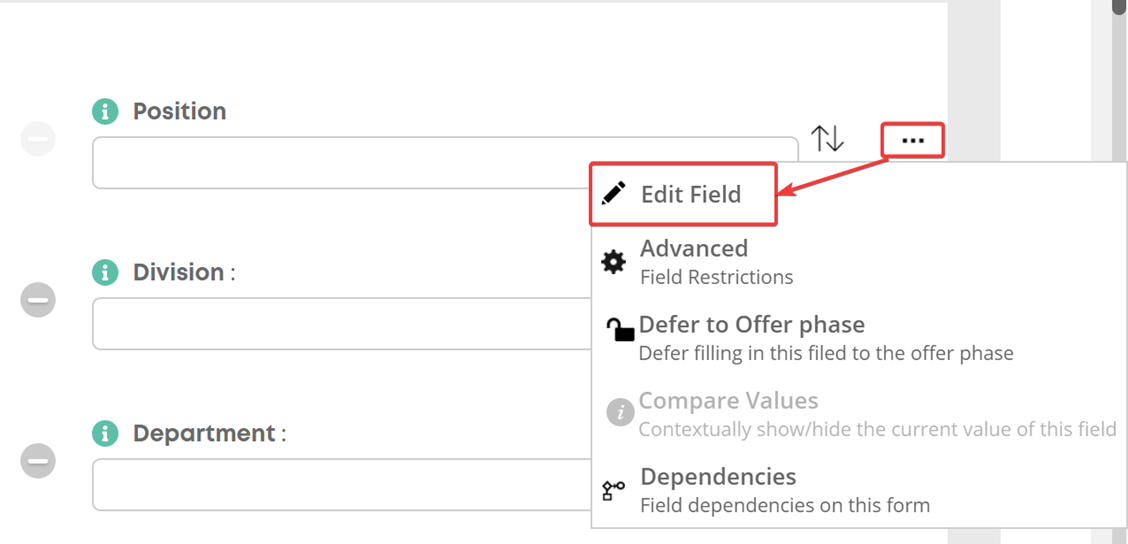
Where it says ‘Job Description’, you can choose to either hide or show the job description in the requisition form.

In the job requisition when created, the position field will look like the below image with the option to view the job description.

