View summary information from the employees display squares in your org chart
1. Select Org Chart > Org Chart
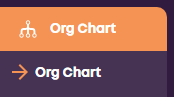
2. Select the Settings Wheel located at the top left corner, next to the search bar
![]()
3. From the drop down menu, select 'Info Surfacing'
4. Once you have Info Surfacing open, select the information (via the + symbol) you'd like to add to the org chart display from the list.
For example: Engagement
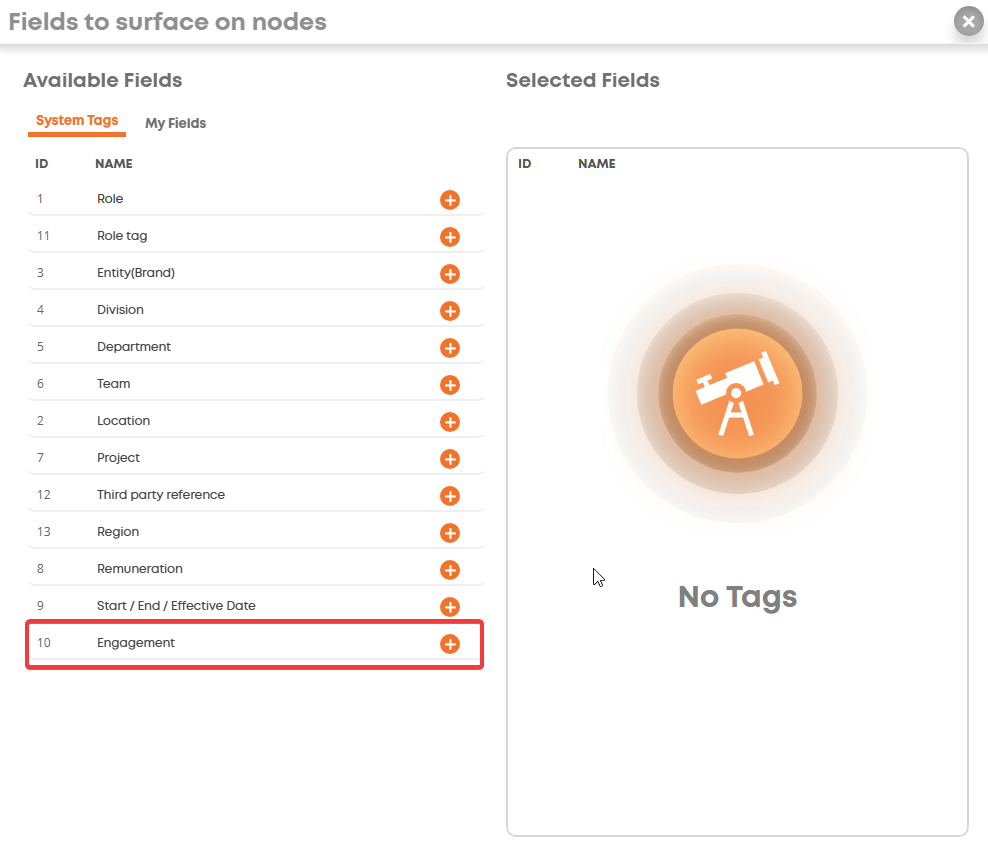
5. Once selected, this will appear on the right hand side, under 'Selected Fields'
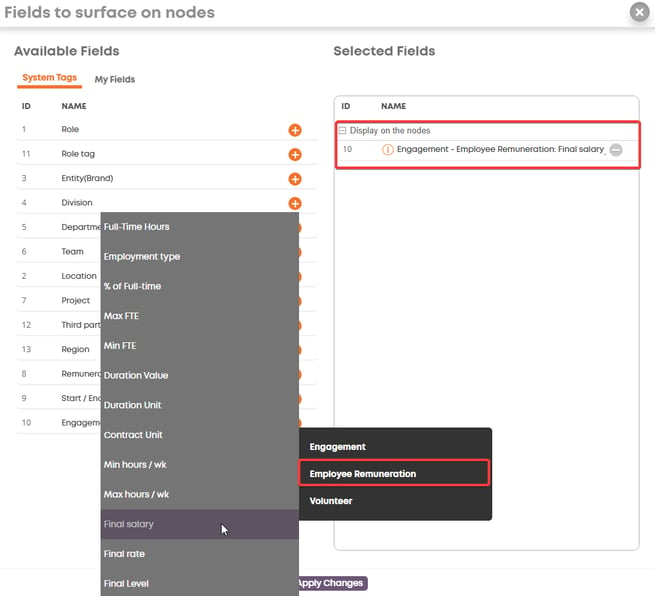
6. Repeat this action, selecting all fields you would like to add to display on your org chart.
7. Click 'Apply Changes' once satisfied with the fields selected.
8. All selected fields will now appear on the employees display in your org chart:

9. If many fields are selected, and cannot fit onto the square display - select 'More' from the employees square to bring up a summary of information surfaced.

